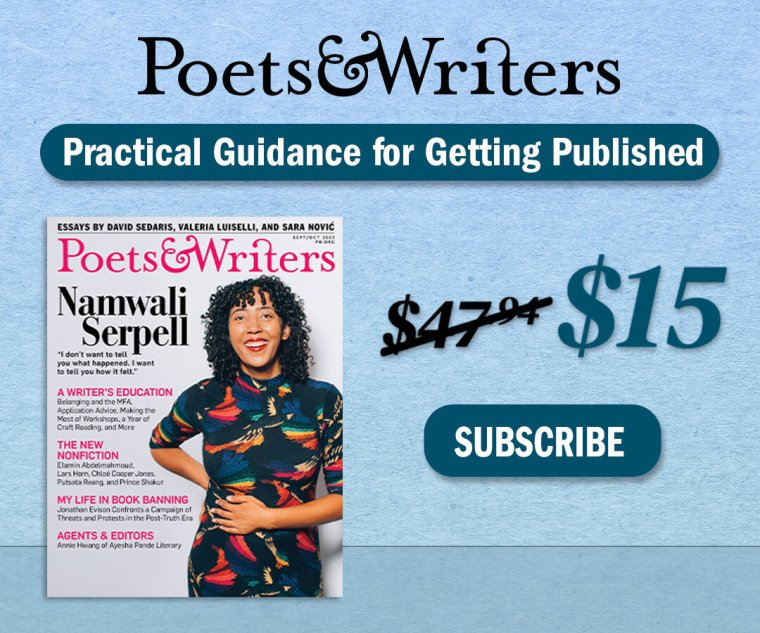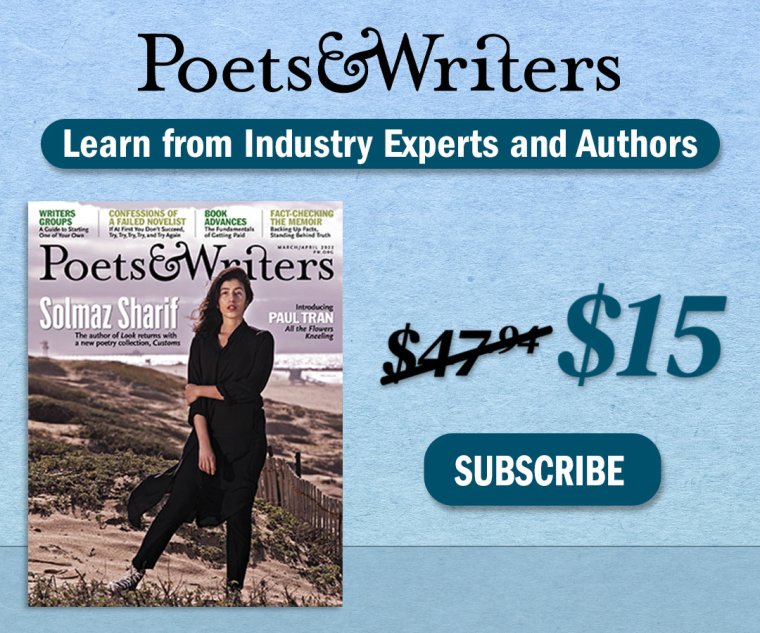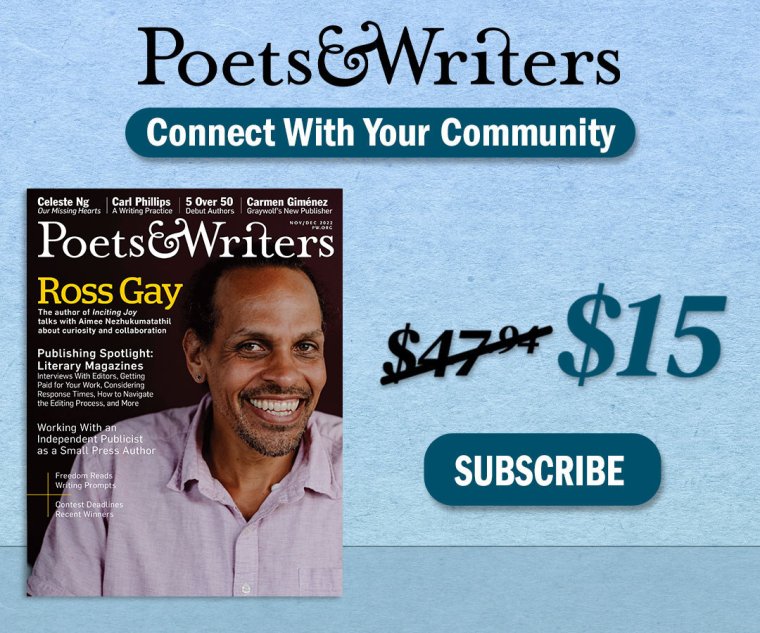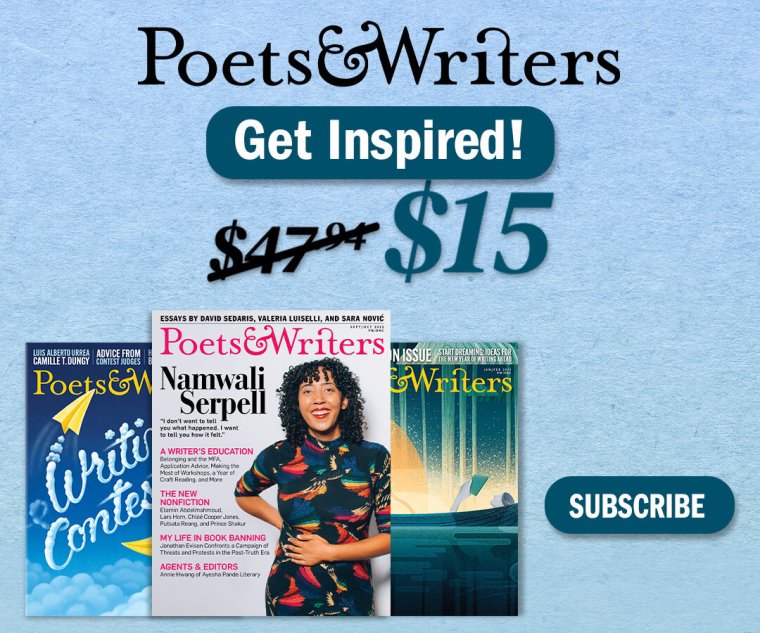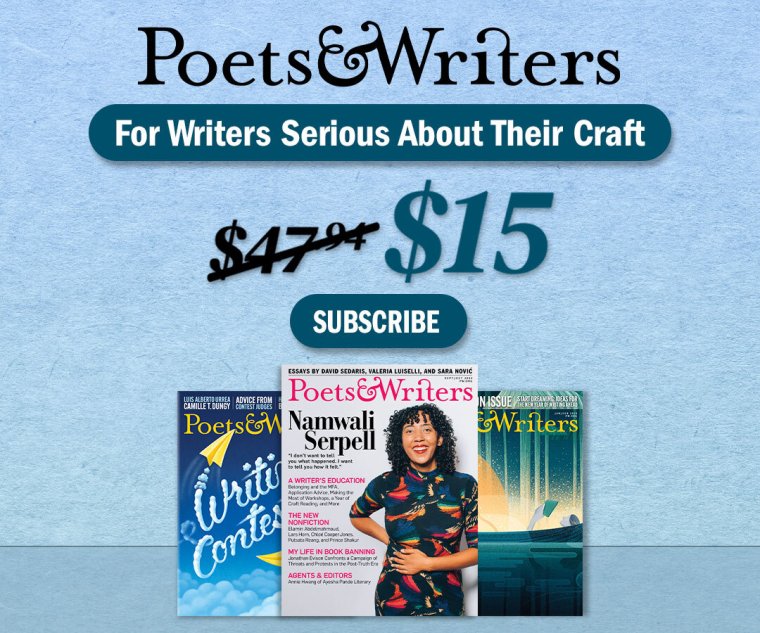Poets & Writers Groups: Help and How-To
Need help navigating Poets & Writers Groups? The following are answers to some frequently asked questions that will help you connect, communicate, and collaborate more quickly and efficiently.
I AM NEW TO POETS & WRITERS GROUPS. HOW DO I...
...create a profile? In the menu bar at the top of any Poets & Writers Groups page, click “Create a Profile.” If you are not logged in to pw.org, you will be directed to the log-in page. (If you are not registered, you will be prompted to create a free account by entering your e-mail address and creating a password.) Once you log in, you will be taken to the Create a Profile page. Enter your profile name and consider adding additional details about yourself, your writing, and your publishing/workshop experience that will enable others to find you. (While not required information, details such as group preferences and a description of your work will increase the number of potential connections you can make using Poets & Writers Groups.) Click “Save” at the bottom of the form. Congratulations! You now have a profile in Poets & Writers Groups and will be added to the index of profiles.
...edit my profile? Click “My Profile” in the menu bar at the top of any Poets & Writers Groups page. Once you see your profile, click the “Edit" tab above your profile name. Edit any of the information on your profile then click “Save” at the bottom of the form.
...hide my profile? On your profile page, click the “Edit” tab above your profile name. Check the box “Hide My Profile” (about halfway down the form). Then click “Save” at the bottom of the form. Checking this will hide your writer profile from users who are not already in a group with you. You will not be able to request to join a group, and groups will not be able to send you an invitation to join, as your profile will not appear on the index page. In addition, you will not be able to send a message to someone who is not already in a group with you. Consider checking this box only if you’re already in at least one group and are no longer looking to connect with users outside of your group(s).
...create a group? If you have a Poets & Writers Groups profile, click “Create a Group” in the menu at the top of any Poets & Writers Groups page. There is no limit to the number of groups you can create, but think carefully about the kind of group you want and how you will describe it to potential members. Fill out the “Create a Group” form by providing the required information and consider adding Group Details to help potential members find your group. Then click “Save” at the bottom of the form. Congratulations! You now have a group that will be added to the index of groups.
...edit my group? Click “My Groups” in the menu bar at the top of any Poets & Writers Groups page. Once you see the group you want to edit, click the “Edit” tab above your group name. Edit any of the information on your group then click “Save” at the bottom of the form.
...join a group? You can view the list of groups by clicking “See Groups” in the menu at the top of any Poets & Writers Groups page. You can browse the index or filter by criteria that are important to you. If you see a group you are interested in joining, click the vertical ellipses menu (⋮) to the right of the group name to request membership. You will be notified via direct message if your invitation has been accepted.
...view member profiles for a group? Click on the name of any group to see details about that group, including the names of its members. Click on any name and select “View Profile” to view that member’s profile.
...send a direct message? You can send a direct message to any writer listed in the Profiles index by clicking on the “Connect” button to the right of the profile name and selecting “Send a message to.” Fill out the subject field, write your message, and click “Send Message.” You can also send a direct message to anyone in your list of contacts in the Poets & Writers Groups section of your My Poets & Writers page by clicking on a name and selecting “Send a message to.”
...check for new direct messages? Click on “Messages” at the upper right corner of any page on pw.org.
I AM A MEMBER OF A GROUP. HOW DO I...
...post an event to the group’s calendar? On your group page, scroll down to find Upcoming Events. Click “Add an Event” and fill out the form, then click “Save.” Your event will be visible to all members of your group.
...start a conversation? On your group page, scroll down to find a dark blue box with the Poets & Writers logo in the center. This is your communications hub. Click “Login with Poets & Writers Groups” then click the plus-sign to the right of the Message field at the bottom of the communications hub and select “Discussion.” Enter a Discussion Name (this is similar to a subject heading of an e-mail) then type your message and click “Create.” All responses to your message will be grouped under the Discussion Name. Note: Simply typing a message in the Message field without creating a discussion will also deliver your message to your fellow group members, but responses to it won’t be collected in a Discussion (which are also found at the top of your communications hub).
...upload a file to share with the group? At the bottom of your communications hub, click the plus-sign in the message field and select “Add Files From: Computer.” Find the file you want to upload in the finder window and click “Send.” Your file is now available to members of your group.
...start a live video conference? Click on the telephone icon at the top of the communications hub and click “Yes” in the pop-up window labeled “Video Conference.” Click “Allow” when prompted to grant permission for the communications hub to use your computer’s microphone and camera. You will now be in a live video meeting. IMPORTANT: To make your video conference secure, click on the shield icon at the lower right of the video conference screen. Click “Enable Lobby” if you would like to personally allow access to each member who is attempting to join your video conference (similar to Zoom’s waiting room option). Click “Add Password” to require members to enter your password before joining your video conference. If you choose this option, however, remember to provide the password to your members, either in a direct message or in a chat on your communications hub, so they can join the video conference.
...use the full-page communications hub? On your group page, under the communications hub, click on the link following “Full-Page Communications Hub.” After clicking “Log in with Poets & Writers Groups,” you will be taken to a full page that has the same capabilities for chat, video conferencing, uploading files, and so on. Please note that this full version allows you access to every group in which you are a member. In the blue sidebar on the left, under “Private Groups,” select which group’s chat you would like to access. You can also see your direct messages from this sidebar.
I AM THE OWNER/EDITOR* OF A GROUP. HOW DO I...
...post/edit an announcement? On the upper right corner of your group page, below your group name, click the ☰ menu then click “Update the Announcement.” Type your announcement in the text field—it could be your next meeting time, an important reminder about uploading files for discussion, or simply your mission statement for your group—and click “Submit.” To edit the annoucement, click the same ☰ menu and repeat the process. Each new announcement replaces the previous one.
...invite a writer to be a member of my group? From the Poets & Writers Groups: Profiles index (click “See Profiles” in the menu at the top of any Poets & Writers Groups page), click on the “Connect” button to the right of the writer’s name and select “Invite [Writer] to join [Group].” If you already know the display name of the writer you’d like to invite, at the top of your group page click on the tab “Invite Members” and enter the name, check off the role you’d like that writer to have (member, administrator, or editor) and click “Send Invitation.” The writer will receive a direct message with your invitation. If the invitation is accepted, you will receive a notification in a direct message.
...remove a writer from my group? At the top of your group page, click the “Members” tab. Use the filters to locate the member, then either check the box next to the member’s name and select “Remove Selected Members” in the drop-down menu under “Update Options” or click “remove” in the “Actions” column.
...block a member? If you would like to temporarily disable a member’s access to your group, click on the “Members” tab at the top of your group page. Use the filters to locate the member, then check the box next to the member’s name and select “Block Selected Members” in the drop-down menu under “Update Options.” To enable access to that member, repeat the process but select “Unblock Selected Members.”
...invite a member to be an editor? As the owner of a group, you can grant editing privileges to any member. (An editor can post an announcement to the group page, whereas an owner can also invite other writers to be members of the group, block or remove members of a group, and delete the group.) Click the “Members” tab at the top of your group page. Use the filters to locate the member, then check the box next to the member’s name and select the appropriate role under “Add role to selected members” in the drop-down menu under “Update Options.” Alternatively, click “edit” to the right of the member’s name and select the appropriate role.
...delete a group? Click the “edit” tab at the top of your group page. Click the red buttom labeled “Delete This Group” at the bottom of the form.
...leave this group? At the bottom of your group page, click the red button “Leave This Group.”
* A Group Owner is the person who has created a group and is therefore the only person who can delete that group. The Group Owner can invite a writer to be a member of the group, accept a request from a writer who wants to be a member of the group, block a member’s access to the group, remove a member from the group, post and/or update an announcement on the group page, and promote/demote a member to the Group Owner or Group Editor role. The Group Editor receives all of the same permissions as the Group Owner, except the ability to delete the group or to give someone the Group Owner role. A Group Editor can edit the group page, update the announcement, invite new users, respond to membership requests, and give other users the Group Editor role.
Didn’t find the answer to your question? E-mail us at groups@pw.org and we will gladly assist you.
IMPORTANT: Poets & Writers has a no-tolerance policy for hate speech, harassment of any kind, and any behavior that does not comply with our Code of Conduct. Poets & Writers reserves the right to remove any users who violate these rules.